Review and add comments
Comments help you improve your writing, and are useful to communicate with your teacher or other students inside of a writing project.
Your teacher may leave comments about your work at some steps of the writing process. Your fellow students can also leave comments for you if you have shared your project in a peer conference.
Think about how you can use comments from your teacher and peers to improve your writing between each step of the writing process. Comments are saved to the specific step that is being worked on or reviewed.
Click the Comments tab on the left side of your project to view or add comments.
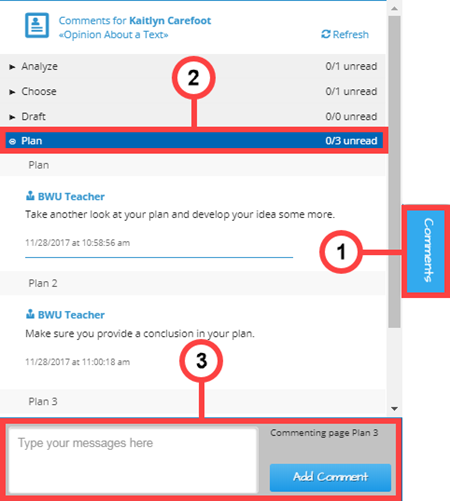
- Access Comments — Click the Comments tab on the left side of the screen to view previous or leave new comments. The comments box opens. Click anywhere outside of the Comments box to close the box.
- View Comments — Click a bar displaying a step’s name to view step or revision-specific comments.
- Add Comments — Type your comments in the box provided, then click Add Comment. Comments are saved to the specific project step being worked on.
Last Updated: June 30, 2022
